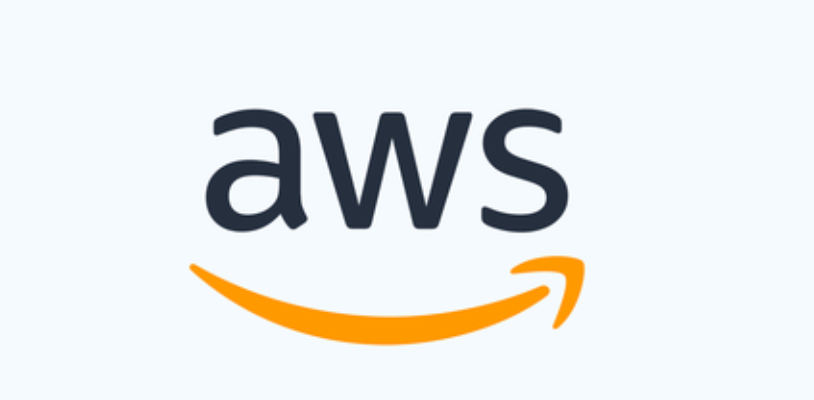
Lab14 : Configure the AWS CLI
This section explains how to configure the settings that the AWS Command Line Interface (AWS CLI) uses to interact with AWS. These include the following:
- Credentials identify who is calling the API. Access credentials are used to encrypt the request to the AWS servers to confirm your identity and retrieve associated permissions policies. These permissions determine the actions you can perform. For information on setting up your credentials, see Authentication and access credentials.
- Other configuration details to tell the AWS CLI how to process requests, such as the default output format and the default AWS Region.
Note
AWS requires that all incoming requests are cryptographically signed. The AWS CLI does this for you. The « signature » includes a date/time stamp. Therefore, you must ensure that your computer’s date and time are set correctly. If you don’t, and the date/time in the signature is too far off of the date/time recognized by the AWS service, AWS rejects the request.
Configuration and credentials precedence
- Command line options – Overrides settings in any other location, such as the
--region,--output, and--profileparameters. - Environment variables – You can store values in your system’s environment variables.
- Assume role – Assume the permissions of an IAM role through configuration or the
aws sts assume-rolecommand. - Assume role with web identity – Assume the permissions of an IAM role using web identity through configuration or the
aws sts assume-rolecommand. - AWS IAM Identity Center – The IAM Identity Center configuration settings are stored in the
configfile. Credentials are authenticated when you run theaws configure ssocommand. Theconfigfile is located at~/.aws/configon Linux or macOS, or atC:Userson Windows.USERNAME.awsconfig - Credentials file – The
credentialsandconfigfile are updated when you run the commandaws configure. Thecredentialsfile is located at~/.aws/credentialson Linux or macOS, or atC:Userson Windows.USERNAME.awscredentials - Custom process – Get your credentials from an external source.
- Configuration file – The
credentialsandconfigfile are updated when you run the commandaws configure. Theconfigfile is located at~/.aws/configon Linux or macOS, or atC:Userson Windows.USERNAME.awsconfig - Container credentials – You can associate an IAM role with each of your Amazon Elastic Container Service (Amazon ECS) task definitions. Temporary credentials for that role are then available to that task’s containers. For more information, see IAM Roles for Tasks in the Amazon Elastic Container Service Developer Guide.
- Amazon EC2 instance profile credentials – You can associate an IAM role with each of your Amazon Elastic Compute Cloud (Amazon EC2) instances. Temporary credentials for that role are then available to code running in the instance. The credentials are delivered through the Amazon EC2 metadata service. For more information, see IAM Roles for Amazon EC2 in the Amazon EC2 User Guide for Linux Instances and Using Instance Profiles in the IAM User Guide.

