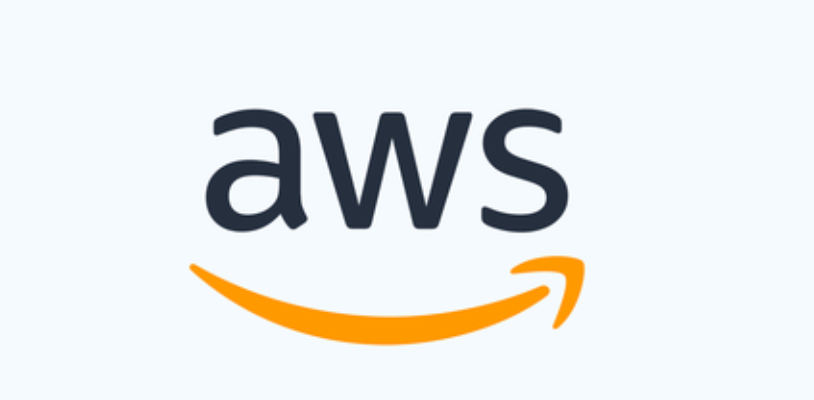
Lab7b : Managing mount targets by using Amazon EFS Console
Use the following procedure to add or modify mount targets for an existing Amazon EFS file system.
To manage mount targets on an Amazon EFS file system (console)
- Sign in to the AWS Management Console and open the Amazon EFS console at https://console.aws.amazon.com/efs/.
- In the left navigation pane, choose File systems. The File systems page displays the EFS file systems in your account.
- Choose the file system that you want to manage mount targets for by choosing its Name or the File system ID to display the file system details page.
- Choose Network to display the list of existing mount targets.
- Choose Manage to display the Availability Zone page and make modifications.
On this page, for existing mount targets, you can add and remove security groups, or delete the mount target. You can also create new mount targets.
Note
For One Zone file systems, you can only create a single mount target that is in the same Availability Zone as the file system.
- To remove a security group from a mount target, choose X next to the security group ID.
- To add a security group to a mount target, choose Select security groups to display a list of available security groups. Or, enter a security group ID in the search field at the top of the list.
- To queue a mount target for deletion, choose Remove.
Note
Before deleting a mount target, first unmount the file system.
- To add a mount target, choose Add mount target. This option is available only for file systems that use EFS Regional storage classes, and if mount targets do not already exist in each Availability Zone for the AWS Region.
- Choose Save to save any changes.
To change the VPC for an Amazon EFS file system (console)
To change the VPC for a file system’s network configuration, you must delete all of the file system’s existing mount targets.
- Open the Amazon Elastic File System console at https://console.aws.amazon.com/efs/.
- In the left navigation pane, choose File systems. The File systems page shows the EFS file systems in your account.
- For the file system that you want to change the VPC for, choose the Name or the File system ID. The file system details page is displayed.
- Choose Network to display the list of existing mount targets.
- Choose Manage. The Availability zone page appears.
- Remove all mount targets displayed on the page.
- Choose Save to save changes and delete the mount targets. The Network tab shows the mount targets status as deleting.
- When all the mount targets statuses show as deleted, choose Manage. The Availability Zone page appears.
- Choose the new VPC from the Virtual Private Cloud (VPC) list.
- Choose Add mount target to add a new mount target. For each mount target you add, enter the following:
- An Availability zone
- A Subnet ID
- An IP address, or keep it set to Automatic
- One or more Security groups
- Choose Save to implement the VPC and mount target changes.

