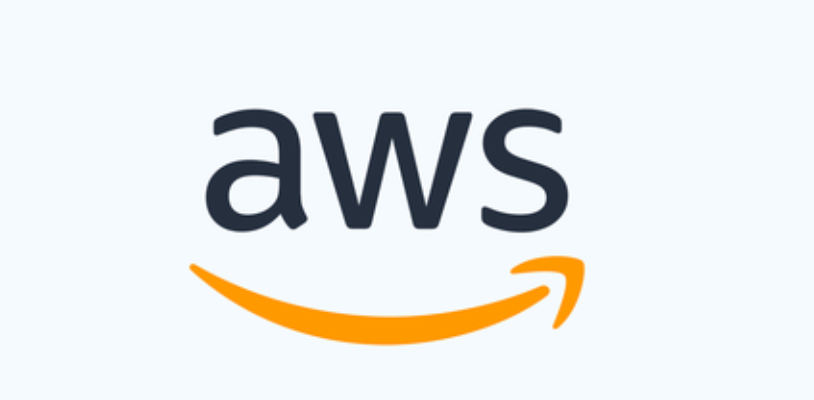
Lab13: Use Amazon CloudWatch
To use Amazon CloudWatch you need an AWS account. Your AWS account allows you to use services (for example, Amazon EC2) to generate metrics that you can view in the CloudWatch console, a point-and-click web-based interface. In addition, you can install and configure the AWS command line interface (CLI).
Sign up for an AWS account
If you do not have an AWS account, complete the following steps to create one.
To sign up for an AWS account
- Open https://portal.aws.amazon.com/billing/signup.
- Follow the online instructions.
Part of the sign-up procedure involves receiving a phone call and entering a verification code on the phone keypad.
When you sign up for an AWS account, an AWS account root user is created. The root user has access to all AWS services and resources in the account. As a security best practice, assign administrative access to an administrative user, and use only the root user to perform tasks that require root user access.
AWS sends you a confirmation email after the sign-up process is complete. At any time, you can view your current account activity and manage your account by going to https://aws.amazon.com/ and choosing My Account.
Create an administrative user
After you sign up for an AWS account, secure your AWS account root user, enable AWS IAM Identity Center, and create an administrative user so that you don’t use the root user for everyday tasks.
Secure your AWS account root user
- Sign in to the AWS Management Console as the account owner by choosing Root user and entering your AWS account email address. On the next page, enter your password.
For help signing in by using root user, see Signing in as the root user in the AWS Sign-In User Guide.
- Turn on multi-factor authentication (MFA) for your root user.
For instructions, see Enable a virtual MFA device for your AWS account root user (console) in the IAM User Guide.
Create an administrative user
- Enable IAM Identity Center.
For instructions, see Enabling AWS IAM Identity Center in the AWS IAM Identity Center User Guide.
- In IAM Identity Center, grant administrative access to an administrative user.
For a tutorial about using the IAM Identity Center directory as your identity source, see Configure user access with the default IAM Identity Center directory in the AWS IAM Identity Center User Guide.
Sign in as the administrative user
- To sign in with your IAM Identity Center user, use the sign-in URL that was sent to your email address when you created the IAM Identity Center user.
For help signing in using an IAM Identity Center user, see Signing in to the AWS access portal in the AWS Sign-In User Guide.
Sign in to the Amazon CloudWatch console
To sign in to the Amazon CloudWatch console
- Open the CloudWatch console at https://console.aws.amazon.com/cloudwatch/.
- If necessary, use the navigation bar to change the Region to the Region where you have your AWS resources.
- Even if this is the first time you are using the CloudWatch console, Your Metrics could already report metrics, because you have used an AWS product that automatically pushes metrics to Amazon CloudWatch for free. Other services require that you enable metrics.
If you do not have any alarms, the Your Alarms section will have a Create Alarm button.
Set up the AWS CLI
For information about how to install and configure the AWS CLI, see Getting Set Up with the AWS Command Line Interface in the AWS Command Line Interface User Guide.
For information about how to install and configure the Amazon CloudWatch CLI, see Set Up the Command Line Interface in the Amazon CloudWatch CLI Reference.

