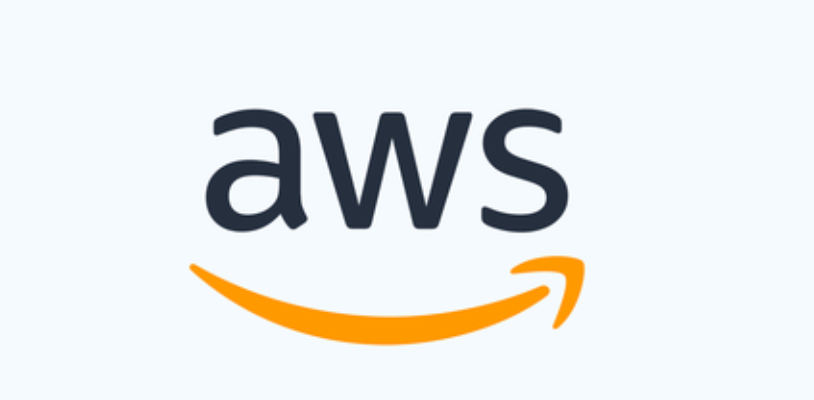
Lab8b: Create an S3 access point
Later in this tutorial, you’ll use this access point as a supporting access point for your Object Lambda Access Point.
To create an access point
- Sign in to the AWS Management Console and open the Amazon S3 console at https://console.aws.amazon.com/s3/.
- In the left navigation pane, choose Access Points.
- On the Access Points page, choose Create access point.
- In the Access point name field, enter the name (for example,
tutorial-access-point) for the access point.For more information about naming access points, see Rules for naming Amazon S3 access points.
- In the Bucket name field, enter the name of the bucket that you created in Step 1 (for example,
tutorial-bucket). S3 attaches the access point to this bucket.(Optional) You can choose Browse S3 to browse and search the buckets in your account. If you choose Browse S3, choose the desired bucket, and then choose Choose path to populate the Bucket name field with that bucket’s name.
- For Network origin, choose Internet.
For more information about network origins for access points, see Creating access points restricted to a virtual private cloud.
- By default, all Block Public Access settings are turned on for your access point. We recommend that you keep Block all public access enabled.
For more information, see Managing public access to access points.
- For all other access point settings, keep the default settings.
(Optional) You can modify the access point settings to support your use case. For this tutorial, we recommend keeping the default settings.
(Optional) If you need to manage access to your access point, you can specify an access point policy. For more information, see Access point policy examples.
- Choose Create access point.

